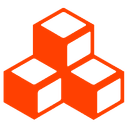- Published on
- เผยแพร่เมื่อ(แก้ไขเมื่อ ประมาณ 2 เดือนที่ผ่านมา)
Certbot คืออะไร? วิธีติดตั้ง SSL Certificate ฟรีด้วย Let's Encrypt

Certbot เป็นเครื่องมือฟรีและโอเพนซอร์สที่ช่วยให้คุณติดตั้ง SSL Certificate จาก Let's Encrypt ได้อย่างง่ายดาย ในบทความนี้เราจะมาเรียนรู้ทุกอย่างเกี่ยวกับ Certbot ตั้งแต่พื้นฐานจนถึงการติดตั้งจริงครับ
Certbot คืออะไร?
Certbot เป็นเครื่องมือ CLI (Command Line Interface) ที่พัฒนาโดย Electronic Frontier Foundation (EFF) ใช้สำหรับขอและติดตั้ง SSL/TLS Certificate จาก Let's Encrypt ฟรี โดยอัตโนมัติ
คุณสมบัติหลักของ Certbot
- ฟรี: ไม่มีค่าใช้จ่ายในการขอ Certificate
- อัตโนมัติ: ติดตั้งและต่ออายุ Certificate โดยอัตโนมัติ
- รองรับหลาย Web Server: Apache, Nginx, Haproxy และอื่นๆ
- Cross-platform: ทำงานบน Linux, macOS และ Windows (ผ่าน WSL)
- โอเพนซอร์ส: โค้ดเปิดให้ใช้งานและพัฒนาได้
Let's Encrypt คืออะไร?
Let's Encrypt เป็น Certificate Authority (CA) ฟรีที่ให้บริการ SSL Certificate โดยมีเป้าหมายที่จะทำให้ HTTPS เป็นมาตรฐานบนอินเทอร์เน็ต
ข้อดีของ Let's Encrypt
- ฟรี - ไม่มีค่าใช้จ่ายใดๆ
- อัตโนมัติ - ขอและติดตั้งผ่าน API
- รับรอง - ได้รับการรับรองจากเบราว์เซอร์หลักทั้งหมด
- รวดเร็ว - ได้ Certificate ทันที
- รองรับ Wildcard - สามารถขอ Certificate สำหรับ subdomain ทั้งหมดได้
การเตรียม Server
ระบบที่รองรับ
- Linux: Ubuntu 18.04+, Debian 10+, CentOS 7+, RHEL 8+, Fedora 30+
- Web Server: Apache 2.4+, Nginx 1.18+
- Domain: ต้องมีชื่อโดเมนที่ชี้มาที่ IP ของเซิร์ฟเวอร์
- Port: Port 80 และ 443 ต้องเปิด
การติดตั้งเบื้องต้น
# อัปเดตระบบ
sudo apt update && sudo apt upgrade -y
# ติดตั้ง dependencies ที่จำเป็น
sudo apt install -y curl wget git
การติดตั้ง Certbot
บน Ubuntu/Debian
# ติดตั้ง Certbot
sudo apt install certbot python3-certbot-apache
# สำหรับ Nginx
sudo apt install certbot python3-certbot-nginx
บน CentOS/RHEL/Fedora
# ติดตั้ง EPEL repository
sudo dnf install epel-release
# ติดตั้ง Certbot
sudo dnf install certbot python3-certbot-apache
# สำหรับ Nginx
sudo dnf install certbot python3-certbot-nginx
การติดตั้งผ่าน Snap
# ติดตั้ง snap (ถ้ายังไม่มี)
sudo apt install snapd
# ติดตั้ง Certbot ผ่าน snap
sudo snap install --classic certbot
# สร้าง symbolic link
sudo ln -s /snap/bin/certbot /usr/bin/certbot
การขอ SSL Certificate
วิธีที่ 1: อัตโนมัติกับ Web Server
สำหรับ Apache
# ขอและติดตั้ง Certificate อัตโนมัติ
sudo certbot --apache
# ระบบจะถามข้อมูล:
# 1. Email สำหรับแจ้งเตือน
# 2. ยอมรับ Terms of Service
# 3. เลือกการติดตั้ง HTTP ไปที่ HTTPS
# 4. เลือกโดเมนที่ต้องการ
สำหรับ Nginx
# ขอและติดตั้ง Certificate อัตโนมัติ
sudo certbot --nginx
# Certbot จะแก้ไข config Nginx โดยอัตโนมัติ
วิธีที่ 2: Standalone Mode
# หยุด web server ชั่วคราว
sudo systemctl stop nginx
# หรือ sudo systemctl stop apache2
# ขอ Certificate แบบ standalone
sudo certbot certonly --standalone -d example.com -d www.example.com
# เริ่ม web server ใหม่
sudo systemctl start nginx
# หรือ sudo systemctl start apache2
วิธีที่ 3: Wildcard Certificate
# ขอ Wildcard Certificate (ต้องใช้ DNS challenge)
sudo certbot certonly --manual --preferred-challenges dns \
-d example.com -d *.example.com
# ระบบจะให้สร้าง TXT record ใน DNS ของคุณ
การตั้งค่า Auto-renewal
การตรวจสอบการต่ออายุอัตโนมัติ
# ทดสอบการต่ออายุ (dry run)
sudo certbot renew --dry-run
# ตรวจสอบว่ามี Certificate ใดใกล้หมดอายุหรือไม่
sudo certbot certificates
การตั้งค่า Cron Job
# เปิด crontab editor
sudo crontab -e
# เพิ่มบรรทัดนี้ (ทำงานทุกวันเวลา 02:30)
30 2 * * * /usr/bin/certbot renew --quiet --post-hook "systemctl reload nginx"
# สำหรับ Apache
# 30 2 * * * /usr/bin/certbot renew --quiet --post-hook "systemctl reload apache2"
การตั้งค่า Systemd Timer
# สร้าง timer file
sudo nano /etc/systemd/system/certbot.timer
[Unit]
Description=Certbot renewal timer
[Timer]
OnCalendar=daily
RandomizedDelaySec=12h
Persistent=true
[Install]
WantedBy=timers.target
# สร้าง service file
sudo nano /etc/systemd/system/certbot.service
[Unit]
Description=Certbot renewal service
[Service]
Type=oneshot
ExecStart=/usr/bin/certbot renew --quiet --post-hook "systemctl reload nginx"
# เปิดใช้งาน timer
sudo systemctl enable --now certbot.timer
การจัดการ Certificate
การดู Certificate ที่มี
# ดูรายการ Certificate ทั้งหมด
sudo certbot certificates
# ดูข้อมูล Certificate เฉพาะโดเมน
sudo certbot certificates --cert-name example.com
การต่ออายุ Certificate
# ต่ออายุ Certificate ทั้งหมดที่ใกล้หมดอายุ
sudo certbot renew
# บังคับต่ออายุแม้ยังไม่หมด
sudo certbot renew --force-renewal
# ต่ออายุเฉพาะ Certificate ที่ระบุ
sudo certbot renew --cert-name example.com
การลบ Certificate
# ลบ Certificate ที่ไม่ใช้แล้ว
sudo certbot delete --cert-name example.com
การแก้ไขปัญหาที่พบบ่อย
ปัญหา 1: Domain ไม่สามารถเข้าถึงได้
# ตรวจสอบว่า domain ชี้มาที่ IP ที่ถูกต้องหรือไม่
nslookup example.com
dig example.com
# ตรวจสอบ port 80 และ 443
telnet example.com 80
telnet example.com 443
# ตรวจสอบ firewall
sudo ufw status
sudo iptables -L
ปัญหา 2: Let's Encrypt Rate Limits
# ตรวจสอบ rate limits
curl https://letsencrypt.org/docs/rate-limits/
# ใช้ staging environment สำหรับทดสอบ
sudo certbot --staging --apache
ปัญหา 3: Permission Issues
# แก้ไขสิทธิ์ไฟล์และโฟลเดอร์
sudo chown -R root:root /etc/letsencrypt
sudo chmod 755 /etc/letsencrypt/live
sudo chmod 755 /etc/letsencrypt/archive
ปัญหา 4: Nginx Configuration Issues
# ทดสอบการตั้งค่า Nginx
sudo nginx -t
# ตรวจสอบ error log
sudo tail -f /var/log/nginx/error.log
Best Practices สำหรับ Certbot
🔐 ความปลอดภัย
- Backup Certificate: สำรองข้อมูลใน
/etc/letsencryptประจำ - Monitor Expiration: ตรวจสอบวันหมดอายุ Certificate สม่ำเสมอ
- Use Strong Diffie-Hellman: สร้าง DH parameters ที่ปลอดภัย
- Secure Permissions: จำกัดสิทธิ์การเข้าถึงไฟล์ Certificate
📋 การจัดการระบบ
- Auto-renewal: ตั้งค่าการต่ออายุอัตโนมัติ
- Testing: ทดสอบการต่ออายุด้วย dry run
- Monitoring: ตรวจสอบ log และสถานะการทำงาน
- Documentation: บันทึกการตั้งค่าและปัญหาที่พบ
⚡ ประสิทธิภาพ
- HTTP/2: เปิดใช้งาน HTTP/2 หลังติดตั้ง SSL
- OCSP Stapling: เปิดใช้ OCSP Stapling สำหรับความเร็ว
- HSTS: ตั้งค่า HTTP Strict Transport Security
- Certificate Size: ใช้ ECC Certificate สำหรับประสิทธิภาพที่ดีขึ้น
ตัวอย่าง Configuration
Apache Configuration
<VirtualHost *:443>
ServerName example.com
DocumentRoot /var/www/html
SSLEngine on
SSLCertificateFile /etc/letsencrypt/live/example.com/fullchain.pem
SSLCertificateKeyFile /etc/letsencrypt/live/example.com/privkey.pem
Include /etc/letsencrypt/options-ssl-apache.conf
# ปรับปรุงความปลอดภัย
Header always set Strict-Transport-Security "max-age=31536000; includeSubDomains"
SSLProtocol all -SSLv3 -TLSv1 -TLSv1.1
SSLCipherSuite HIGH:!aNULL:!MD5
</VirtualHost>
<VirtualHost *:80>
ServerName example.com
Redirect permanent / https://$host$request_uri
</VirtualHost>
Nginx Configuration
server {
listen 80;
server_name example.com www.example.com;
return 301 https://$host$request_uri;
}
server {
listen 443 ssl http2;
server_name example.com www.example.com;
root /var/www/html;
index index.html;
ssl_certificate /etc/letsencrypt/live/example.com/fullchain.pem;
ssl_certificate_key /etc/letsencrypt/live/example.com/privkey.pem;
include /etc/letsencrypt/options-ssl-nginx.conf;
# ปรับปรุงความปลอดภัย
add_header Strict-Transport-Security "max-age=31536000; includeSubDomains" always;
ssl_protocols TLSv1.2 TLSv1.3;
ssl_prefer_server_ciphers on;
ssl_ciphers HIGH:!aNULL:!MD5;
# เปิด OCSP Stapling
ssl_stapling on;
ssl_stapling_verify on;
resolver 8.8.8.8 8.8.4.4 valid=300s;
resolver_timeout 5s;
}
สรุป
Certbot เป็นเครื่องมือที่มีประสิทธิภาพสำหรับติดตั้ง SSL Certificate ฟรี ช่วยให้เว็บไซต์มีความปลอดภัยและได้รับความเชื่อมั่นจากผู้ใช้งาน
ข้อดีของการใช้ Certbot
- ️ฟรี - ไม่มีค่าใช้จ่ายตลอดอายุการใช้งาน
- อัตโนมัติ - ติดตั้งและต่ออายุอัตโนมัติ
- ง่าย - ใช้งานง่ายไม่ซับซ้อน
- รองรับ - ทำงานกับ web server หลักๆ
- ปลอดภัย - ได้ Certificate ที่เชื่อถือได้
การเลือกใช้ Certbot เหมาะสำหรับ:
- เว็บไซต์ส่วนตัวและธุรกิจขนาดเล็ก
- Blog และ Portfolio
- Development Server
- Project ที่ต้องการ HTTPS เร็วๆ
- Server ที่มีจำนวนโดเมนน้อย
การใช้ Certbot จะช่วยให้เว็บไซต์ของคุณปลอดภัยขึ้นและได้รับความเชื่อมั่นจากผู้ใช้งานครับ
อ้างอิง
- Username
- @Kongkiat
- Bio
- I collect sparks from tech, culture, and everyday chaos — then spin them into stories with a twist.